Drive your MonsterBorg from a smart phone or web browser
Forums:
I can't connect with smartphone or other device to drive the Monsterborg.
I'm on the same Wifi network, I put the IP address of the Monsterborg as url to connect with smartphone.
I made following point:
Run at startup
Open /etc/rc.local to make an addition using: sudo nano /etc/rc.local Then add this line just above the exit 0 line: sudo /home/pi/monsterborg/monsterWeb.py & Finally press CTRL+O, ENTER to save the file followed by CTRL+X to exit nano. Next time you power up the Raspberry Pi it should start the script for you :)
I can't reach the url or website (webapp) to drive Monsterborg.
Thanks for helping me.
- Log in to post comments


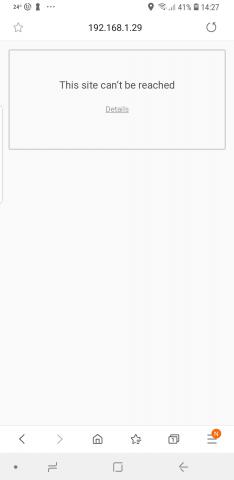


piborg
Wed, 06/17/2020 - 12:46
Permalink
It sounds like the script failed to start
It sounds like the script has failed to start for some reason.
What result do you get when you run this in the terminal:
Rowan
Wed, 06/17/2020 - 19:43
Permalink
Video not available!
Hi... I tried to control the MonsterBorg using the web APP by running the same code. I can control the robot in ease, but I'm not getting the video output. I did also try opening it in different web browsers, but it had the same issue. And also http://ip_address/cam.jpg doesn't work, it results in "Page Not found error".
Please help.
piborg
Wed, 06/17/2020 - 19:54
Permalink
How odd...
That is not a problem we have seen before, usually a "Page Not found error" means the script failed to run entirely.
What output do you see on the terminal when you try to open the http://ip_address/cam.jpg page?
Rowan
Fri, 06/19/2020 - 17:39
Permalink
Exactly...
I did try again but facing the same error.
Also not getting video stream on the web app.
I have attached the screenshots, please have a look.
piborg
Fri, 06/19/2020 - 17:59
Permalink
Not getting images from the camera
The only possibility here is that the script is not getting camera images from the capture_sequence call on the PiCamera object. I would normally expect some kind of error message setting the camera up in this case.
The command
raspistill -w 240 -h 192 -o check.jpgshould create an image file if everything is working,Rowan
Sat, 06/20/2020 - 02:01
Permalink
Camera works, but the video is still not available on the webapp
Thanks for your reply,
- I checked the camera status using the command u sent me and it works perfect.
I was able to save a jpg image on my desktop. (screenshot attached below )
- No, I didn't make any changes to the code.
And These are directories used.
To run:
(1. /home/pi/monsterborg/examples/monsterWeb.py)
Where thunderborg is saved:
(2. /home/pi/thunderborg/examples/files)
piborg
Sat, 06/20/2020 - 09:52
Permalink
Troubleshooting
It seems like the PiCamera module is probably having problems.
The first thing I would try is setting the resolution to a more standard size in the script:
If that does not help try updating the software on your Raspberry Pi:
Rowan
Thu, 07/02/2020 - 00:07
Permalink
Still same result! No video output!
Hi, I spent a little time getting a new camera module & another RPi 4, and tested it. I did everything perfect as per the instructions, but still, I'm not able to get the video on the Web App.
I tried in two different RPi ( 3 & 4) and also with two different camera modules(NOIR & normal), both gave me the same result.
I tried to change the resolution as instructed, but still no improvement at all!
I can actually get a video stream on my web page using a different app.
But I want both control and video feedback on the same page, sadly which is not happening :(
Checked in both Android & IOS devices & in various web browsers.
For Reference:
I'm using
Hardware:
- RPi 4 (2GB)
- another spare RPi 3B+
- Raspberry Pi Camera Module V2 (8MP)
It's capable of 3280 x 2464 pixel static images, and also supports 1080p30, 720p60 and 640x480p90 video.
- Raspberry Pi Camera NOIR Module V2 (8MP)
Software:
Latest Raspberry Pi OS
Version: May 2020
Release date:2020-05-27
Kernel version:4.19
I have also attached the code that I'm using.
piborg
Thu, 07/02/2020 - 01:37
Permalink
Old version
It looks like you have an older version of the script which is missing a bugfix for compatibility with newer versions of Raspbian.
The following lines need to be updated.
Replace
with
Replace
with
Rowan
Thu, 07/02/2020 - 12:15
Permalink
WooHoo it Works!!
Hi Thank you very much,
now I'm able to get the video output in my browser.
Yes, I think I have wrongly downloaded the old version of the code,
for some reason after downloading the code zip file using this command:
bash <(curl https://www.piborg.org/installer/install-monsterborg.txt)
I was not able to open or run that file.
So I had to create my own file and download the code from PiBorg forum.
If possible, could you please send me the new version of code for both MonsterBorg & ThunderBorg.
piborg
Thu, 07/02/2020 - 13:11
Permalink
Great :)
Glad to hear it is now working :)
These links have the latest scripts.
ThunderBorg code: http://www.piborg.org/downloads/thunderborg/examples.zip
MonsterBorg code: http://www.piborg.org/downloads/monsterborg/examples.zip
Rowan
Fri, 07/03/2020 - 11:42
Permalink
Thank you very much :)
:)
Laure-Anne Jacobs
Wed, 06/17/2020 - 15:42
Permalink
Thanks for the solution.
Thanks for the solution.
It's working again.