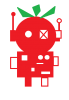Setting up multiple PicoBorg Reverses
Forums:
For those who would like some extra guidance here is a detailed explanation of setting up two PicoBorg Reverses as a daisy-chain.
The procedure can be extended to as many boards as necessary.
1. Connect the first PicoBorg Reverse to the Raspberry Pi, make sure it is the only board connected.
2. Power up the Raspberry Pi.
3. Load a terminal.
4. Launch Python from the terminal in the PicoBorg Reverse folder using:cd ~/picoborgrevpython
5. Load the PicoBorg Reverse library using:import PicoBorgRev
6. Configure your new address for the first board (in this example we will use 0x11):PicoBorgRev.SetNewAddress(0x11)
you should see the following output:
Scanning I²C bus #1 Found PicoBorg Reverse at 44 1 PicoBorg Reverse board found Changing I²C address from 44 to 11 (bus #1) Found PicoBorg Reverse at 44 Address changed to 11, attempting to talk with the new address Found PicoBorg Reverse at 11 New I²C address of 11 set successfully
7. Disconnect the first PicoBorg Reverse and connect the second PicoBorg Reverse to the Raspberry Pi, make sure it is the only board connected.
If you wish to be safe do this with the Raspberry Pi turned off, then repeat steps 2 to 5 afterwards.
8. Configure your new address for the second board (in this example we will use 0x12):PicoBorgRev.SetNewAddress(0x12)
you should see the following output:
Scanning I²C bus #1 Found PicoBorg Reverse at 44 1 PicoBorg Reverse board found Changing I²C address from 44 to 12 (bus #1) Found PicoBorg Reverse at 44 Address changed to 12, attempting to talk with the new address Found PicoBorg Reverse at 12 New I²C address of 12 set successfully
9. Now both boards are set you should connect them both to the Raspberry Pi using the daisy-chain connector.
If you wish to be safe do this with the Raspberry Pi turned off, then repeat steps 2 to 5 afterwards.
10. Scan the bus to make sure both boards can be seen correctly using:PicoBorgRev.ScanForPicoBorgReverse()
you should see the following output:
Scanning I²C bus #1 Found PicoBorg Reverse at 11 Found PicoBorg Reverse at 12 2 PicoBorg Reverse boards found [17, 18]
If you are using a Rev 1 Raspberry Pi you will need to tell these commands to use the other I²C bus, when setting an address use:PicoBorgRev.SetNewAddress(0x11, busNumber=0)
and when scanning the bus use:PicoBorgRev.ScanForPicoBorgReverse(busNumber=0)
If any of the boards cannot be found (either during setup or the final scan) check the wires are connected to the correct pins at both ends.
If you do connect the boards while the Raspberry Pi is powered do so very carefully, if you connect to the wrong pins you will probably cause the Raspberry Pi to reset.
We recommend to be safe that you power the Raspberry Pi off at steps 7 and 9, it only takes a short time longer and removes a chance of causing problems.
If anything is unclear ask below and we will be happy to help :)
- Log in to post comments