ColourSelector
If you have installed the old LedBorg driver version see here for instructions on updating.
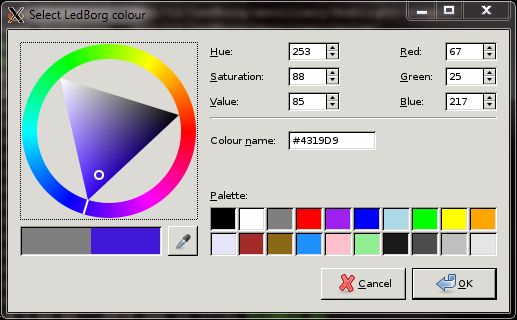
This example uses the standard GTK colour selection dialog to provide a user-friendly control for selecting LedBorg colours.
The colour of the LedBorg changes as you change the selection on the dialog, as a bonus most of the GUI code is done for us in this example ^_^
You can download the code directly to your Raspberry Pi using:
cd ~/ledborgwget -O ColourSelector.py http://piborg.org/downloads/ColourSelector.py.txtOr save the text file from the link on your Raspberry Pi as ColourSelector.py
Make the script executable using
chmod +x ColourSelector.pyensure you have pygtk installed using
sudo apt-get -y install python-gtk2and run using
gksudo ./ColourSelector.pyYou will need to run this script in a graphical environment, otherwise you will get an error message.
Full code listing
#!/usr/bin/env python
# coding: latin-1
# Import library functions we need
import wiringpi2 as wiringpi
wiringpi.wiringPiSetup()
import pygtk
pygtk.require('2.0')
import gtk
# Setup software PWMs on the GPIO pins
PIN_RED = 0
PIN_GREEN = 2
PIN_BLUE = 3
LED_MAX = 100
wiringpi.softPwmCreate(PIN_RED, 0, LED_MAX)
wiringpi.softPwmCreate(PIN_GREEN, 0, LED_MAX)
wiringpi.softPwmCreate(PIN_BLUE, 0, LED_MAX)
wiringpi.softPwmWrite(PIN_RED, 0)
wiringpi.softPwmWrite(PIN_GREEN, 0)
wiringpi.softPwmWrite(PIN_BLUE, 0)
# A function to set the LedBorg colours
def SetLedBorg(red, green, blue):
wiringpi.softPwmWrite(PIN_RED, int(red * LED_MAX))
wiringpi.softPwmWrite(PIN_GREEN, int(green * LED_MAX))
wiringpi.softPwmWrite(PIN_BLUE, int(blue * LED_MAX))
# A function to turn the LedBorg off
def LedBorgOff():
SetLedBorg(0, 0, 0)
# A function to handle the colour selection dialog change event
def ColourChangedEvent(widget):
global colourSelectionDialog
# Get current colour
colour = colourSelectionDialog.colorsel.get_current_color()
# Read the red, green, and blue levels to use
red = colour.red_float
green = colour.green_float
blue = colour.blue_float
# Set the LedBorg colours
SetLedBorg(red, green, blue)
# Create colour selection dialog
global colourSelectionDialog
colourSelectionDialog = gtk.ColorSelectionDialog("Select LedBorg colour")
# Get the ColorSelection widget
colourSelection = colourSelectionDialog.colorsel
colourSelection.set_has_palette(True)
# Connect to the "color_changed" signal to our function
colourSelection.connect("color_changed", ColourChangedEvent)
# Show the dialog
response = colourSelectionDialog.run()
# Turn LedBorg off after we are finished
LedBorgOff()


